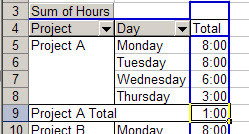In your source data, you might record the amount of time that employees have spent working on projects. For example, Jim worked on Project A for 8 hours Monday, 8 hours Tuesday, 6 hours Wednesday and 3 hours Thursday, for a total of 25 hours.
In the pivot table, you want the total time per project, and Project A should show a total of 25 hours.
However, your pivot table shows 1:00 as the total, instead of 25:00.
This happens because the results are shown as time rather than total time. The first 24 hours are counted as one day, and the remaining hour is 1:00 AM of the second day. The 1:00 in the Project A Total represents the 1:00 AM time.
To see the total time, format the cells that contain total times with the custom number format [h]:mm, and they’ll total correctly.
To apply the custom format
- In the pivot table, right-click on the Sum of Hours field button
- Click on Field Settings
- Click the Number button
- In the Category list, click on Custom
- In the Type box, enter: [h]:mm
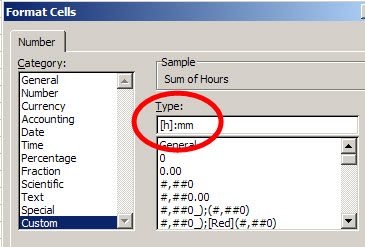
- Click OK, twice, to close the dialog boxes.
- The pivot table will now show the total time for hours worked on each project.
___________________________
For more information on pivot tables, see the PivotTable Topics on my Contextures web site.