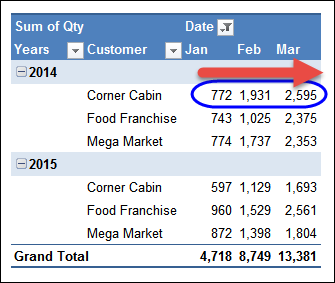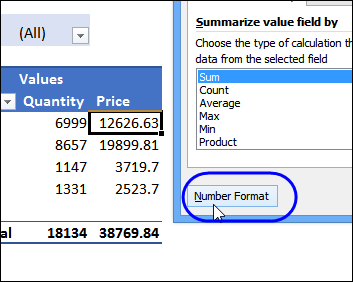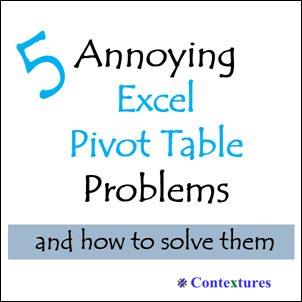Halloween is a couple of days away, and you’ll see many frightening things that night. Keep an eye out for vampires, witches, ghosts and monsters!
Something else that scares some people is a pivot table. Even though it’s a beautiful thing, a pivot table can be scary if you’re not sure how to handle one.
- Are you afraid to get started with pivot tables?
- Have you learned the basics, but aren’t sure what to do next?
- Do the advanced pivot table features make you wake up screaming in the night?