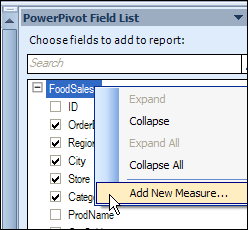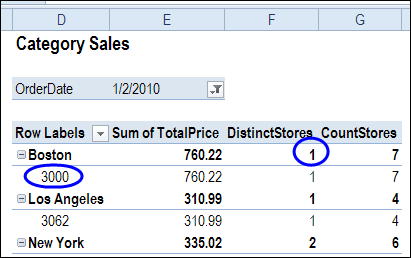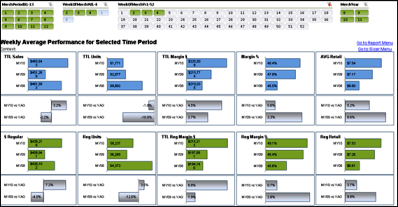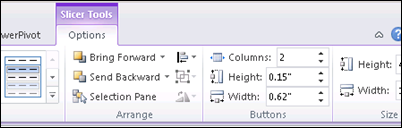If you love the new PowerPivot add-in for Excel 2010, you can enter the latest contest on the PowerPivotPro blog. Show off your efficient PowerPivot techniques, and win one of the two top prizes — a 1 year MSDN subscription.
If you love the new PowerPivot add-in for Excel 2010, you can enter the latest contest on the PowerPivotPro blog. Show off your efficient PowerPivot techniques, and win one of the two top prizes — a 1 year MSDN subscription.
Send in your sample workbooks, with charts and slicers and cross-filtering enabled. Impress Rob with your PowerPivot skills, and you might win one of the top prizes, or a PowerPivot poster.
Here’s how Rob will decide the winner:
Entries will be judged on, in roughly descending order:
- Performance – I will compare query speed with slicer cross-filtering turned on vs. turned off. Smaller differences are better for this contest.
- Polish – as I slice the report, do the charts all still look nice? Ex: Blank space in charts = not good.
- Ease – how hard is it to execute your technique? We will turn winning entries into blog posts, and this will become a new reference technique here at PowerPivotPro.
- Originality – this never hurts but is not crucial. Fun is good. Unexpected benefits and features are even better.
I don’t see a closing date for the contest, so you’d better get started soon, and send in your entry ASAP.
Update: Contest closes Sunday October 3rd, 11:59 PM US Pacific time
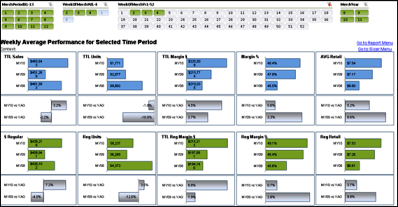
___________