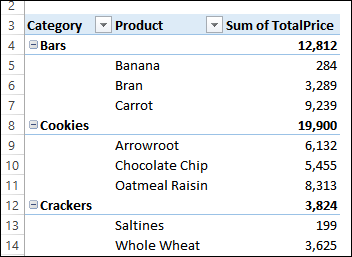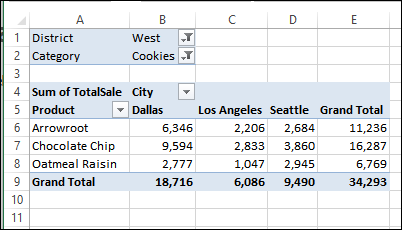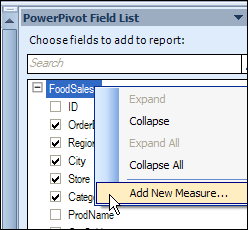If you remove an item from your pivot table’s source data, it might still show up in the drop downs, even after you refresh the pivot table.
In this example, a product name was originally “Whole Wheat”. In the source data, all the records for that product were changed to the new name, “Whole Grain”.
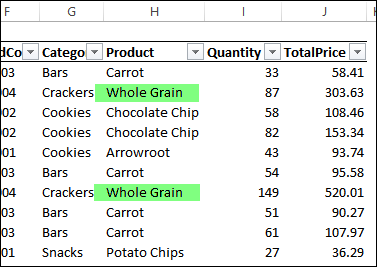
Continue reading “Manually Clear Old Items in Pivot Drop Down”