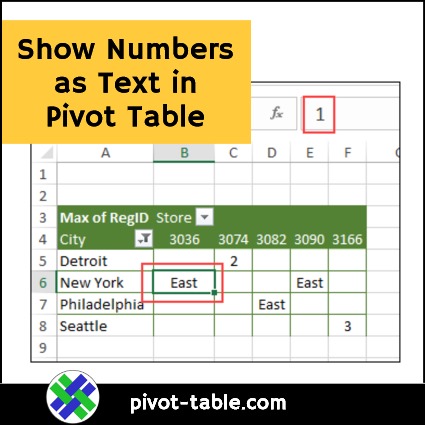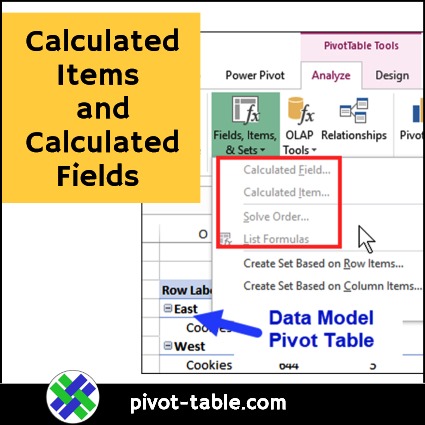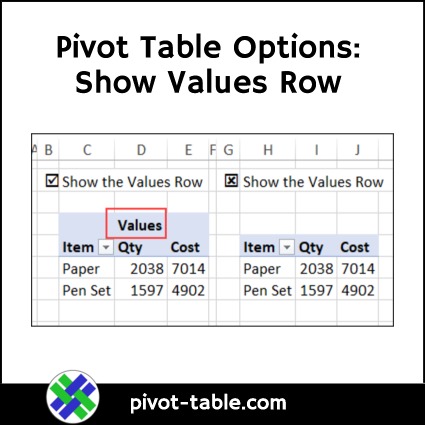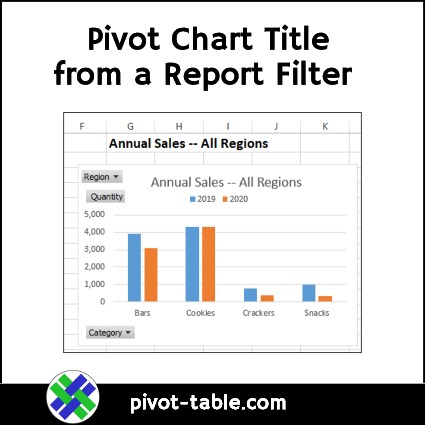In an Excel pivot table, you can add text fields to the Row and Column areas, and in the Report Filters. However, pivot table Values area will only show numbers, so if you add a text field there, Excel shows a count of those text items. The technique shown below lets you show number fields as text Values, so you can display the names (East, West), instead of ID numbers (1, 2), for a small group of items.
Continue reading “Show Numbers as Text in Pivot Table Values”