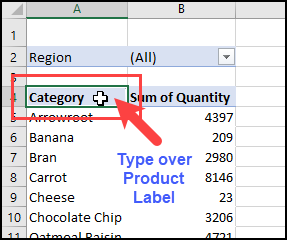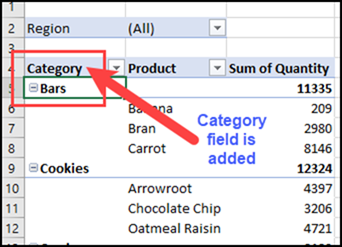Here’s an easy trick to move pivot table fields to a different location in a pivot table, just by typing. See the steps in the short video, and there are written steps below the video, if you prefer those.
Video – Move Pivot Fields
This short video shows the quick trick to move pivot fields, just by typing. You can use this trick to add pivot fields to the pivot table layout too.
Be sure to type the pivot field name correctly. If you make a typo, that will change the label for the existing pivot field, instead of adding the new pivot field.
Add or Move Pivot Fields
If a pivot field is not in the pivot table layout on the worksheet, here’s an easy way to add it. Just type the pivot field’s name over an existing pivot field label, and Excel will add it to the layout.
Here are the steps to add or move pivot table fields on the worksheet:
- If the pivot table is in Compact layout, change it to Outline layout or Tabular layout. This trick will not work in Compact layout.
- Next, click on a heading cell, where you want a different pivot field to appear, like the Category label in the screen shot below.
- Type the name of the pivot field that you want to add or move to that location – be sure to type the pivot field name correctly!
- Press Enter, to complete the pivot table layout change.
Pivot Table Layout Changes
The pivot table layout automatically changes, with the pivot field moved or added where you typed its name. The existing pivot fields shift down, and the pivot field that you added takes its new position.
More Pivot Table Layout Tricks
In addition to moving or adding pivot fields, you can use a similar trick to move the pivot items for any pivot field.
The next video shows how to move the pivot items, and there are written instructions on the Move Pivot Table Labels page, on my Contextures website.
Get the Sample File
If you’d like to test the trick to move pivot fields, or pivot items, download the Move Pivot Labels sample file from my Contextures website. The zipped file is in xlsx format, and does not contain any macros.
_____________________
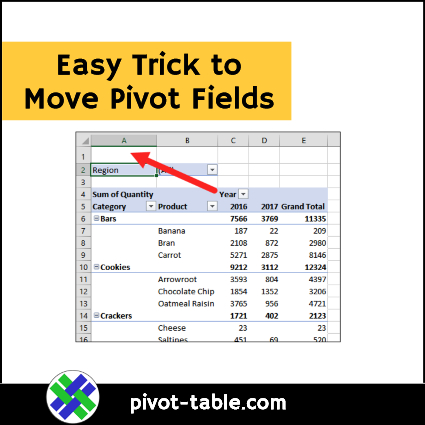
_____________________
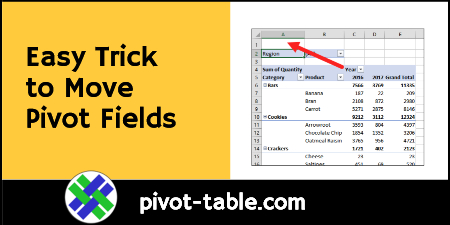
_________________