If you’ve bought a copy of my PivotPower Premium add-in, I sent out an update email last week, so you can download the latest version.
There are a few new features, that I hope you will find useful. A big thank you to my lovely customers, who suggested these new features!
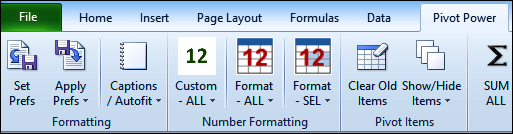
Set and Apply Preferences
The first thing that you’ll notice on the Ribbon tab is that “Set Defaults” and “Apply Defaults” have changed to “Set Prefs” and “Apply Prefs”. I thought this would help make it clearer what this feature does – you can select all your favourite pivot table settings, then apply them all with a single click, to any pivot table.
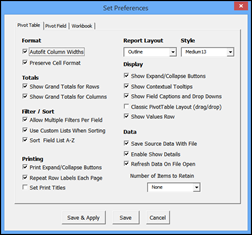
For example, without the add-in, you would follow these steps:
- Create a pivot table
- Change its formatting style and report layout.
- Change some of the Value fields from Count to Sum
- Set the Number Format individually, for each Value field
- Turn the totals and subtotals off, if you don’t need them
- Change several pivot table options, such as Allow Multiple Filters, Autofit Columns and Number of Items to Retain.
With the add-in, and your preferences stored, here are the steps:
- Create a pivot table
- Apply your saved preferences, with a single click.
Summary Function Preference
There is a new preference setting, on the Pivot Field tab – Summary Function. Check the box, if you want all the Value fields to change to a specific summary function, and select that function from the drop down list. The five most commonly used functions are available in the list.
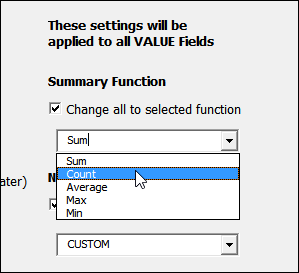
Custom Number Format
Another new feature is the CUSTOM format. You can store a custom format, and apply it to any Value field in a pivot table.
- In the screen shot below, I formatted a number with 1 decimal place, comma separator, and red with brackets, for negative numbers.
- Then, I selected that cell, and clicked the Custom Format – Set button, to store that as my Custom format.
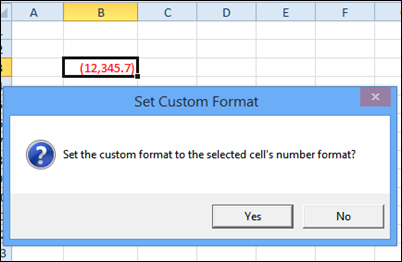
Later, I can apply that custom format to all of the Value fields in a pivot table, or one or more selected Value fields.

Number Formats – 1 Decimal
The other new feature is that all of the standard number formats now have a 1 decimal option. Select one or more Value fields, and apply the number format to those, or apply the format to all the Value fields in the pivot table.
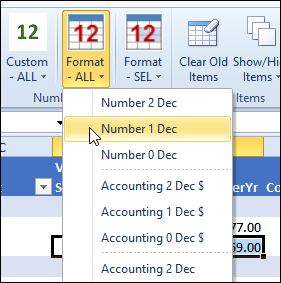
Learn More About Pivot Power Premium
If you don’t have a copy of the awesome tool yet, click this link to learn more about my PivotPower Premium add-in.
And if you have bought a copy, please let me know if you like the new features, and if you have suggestions for other features that I could add.
_________

I have purchased the add-in on 9-25-12, but somehow I still have not received your upgrade notification yet.