When you add new items to a pivot table, they might not appear in alphabetical order. In the screen shot below, Binders is a new item, and it’s at the end of the list, instead of at the top.

Another problem with new items is that sometimes, if the pivot field is filtered, those items don’t appear at all. In the next screen shot, Staplers was added to the source data, but it didn’t appear after the pivot table was refreshed.
There is a manual filter on the field, and new items aren’t appearing automatically.
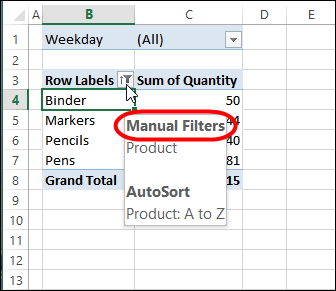
Solve the New Item Problems
Fortunately, both of these problems are easy to fix. Watch this short video to see how to sort the items alphabetically. Also see how to change a pivot field setting, so new items automatically appear, even if the field is filtered.
Or watch on YouTube: Show New Pivot Table Items in Alphabetical Order
More on Pivot Table Sorting
Visit this page for more information on pivot table sorting. For sorting instructions for Excel 2003, see this article: New Items at End of Pivot Table Drop Down Lists
___________________________________

Is there a way to do two sorts in a pivot table – primary & secondary. I’d like to sometimes sort on this year’s sales volume (primary) and if there are no sales for a particular customer, then sort by last year’s sales or perhaps on customer name. Is there a way to achieve that? Thanks!