The Grouping dialog box isn’t available if you try to group items in a text field. Instead, you can manually group the items.
- Select the all of the items that you want to group
- Right-click on one of the selected items, and click Group
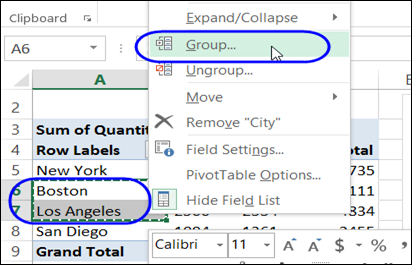
If the items are not adjacent, click on one item to select it, and then press the Ctrl key while you click on additional items for the group.
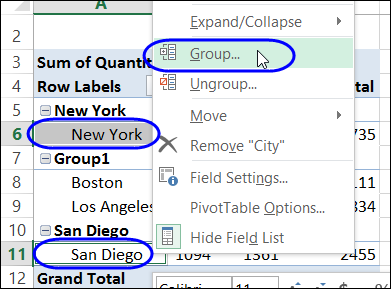
Rename a Group
When you create a group, it gets a default name, such as Group 1. You can change that name to something meaningful.
- Click on the heading cells with the default name, e.g. Group1
- Type a new name.
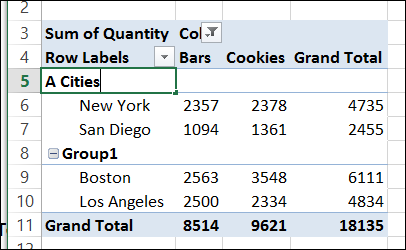
Ungroup Manually Grouped Items
After you manually group text items, you might want to ungroup some, or all, of the groups in a pivot field.
To ungroup a single group:
- Right-click on an item in the group
- Click Ungroup, and the group reverts to individual items.
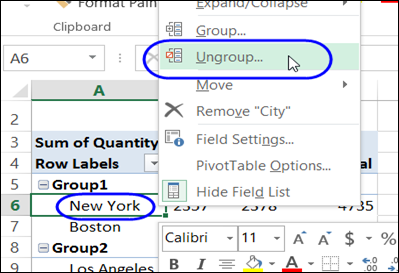
To ungroup a single group:
- Click at the top of a group heading, or click at the top of the pivot field, to select all of the items
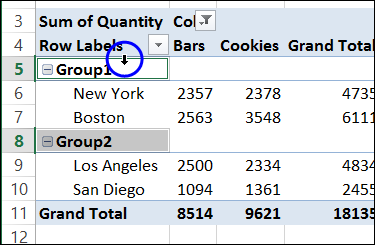
- Right-click on an item in the group
- Click Ungroup, and all of the selected groups revert to individual items.
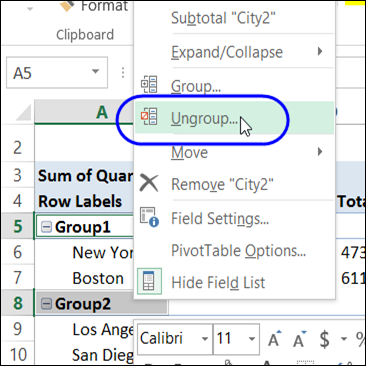
Video: Group and Ungroup Text Items
To see the steps for grouping and ungrouping text items in a pivot table, watch this short video.
______________
