When you click on the arrow in a pivot table heading, you can manually filter the field’s items, by adding and removing check marks from the list of pivot items. That lets you focus the report on specific items, and temporarily ignore the other data.
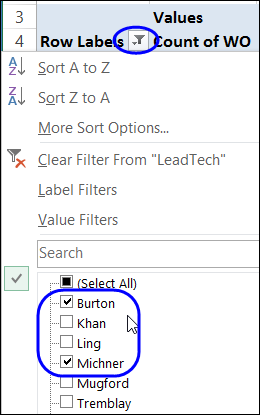
New Items Appear
However, if you add new records in the pivot table’s source data, or update the existing records, that might create new items for the filtered pivot field. In this example, a new technician – Smith — was hired, and that creates a new name in the Technician field.
When you refresh the pivot table after adding new items, those new items might appear in the filtered pivot table, even though they were not originally selected.
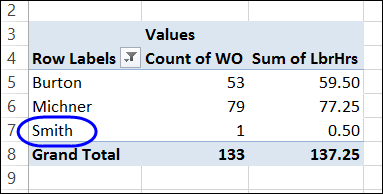
Block the New Items
To prevent any new items from appearing, after you have manually filtered a field, you can change a setting for the pivot field.
- Right-click on an item in the pivot field, and click Field Settings
- Remove the check mark from ‘Include New Items in Manual Filter’
- Click OK
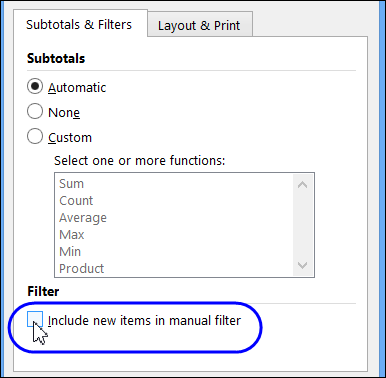
Video: Prevent New Items in Filtered Field
To see the steps for changing the new items setting, you can watch this short video.
_____________
