The quickest way to create a chart in Excel is by using a keyboard shortcut. With the following shortcuts, you can create a chart on a separate sheet, or place it on the same sheet as the data.
Create a Chart Sheet
These shortcuts work for worksheet data, or pivot table data. In this example we’ll create quick Pivot Charts from a pivot table.
- First, select any cell in the pivot table.
- On the keyboard, press the F11 key, to insert a pivot chart on a new chart sheet.
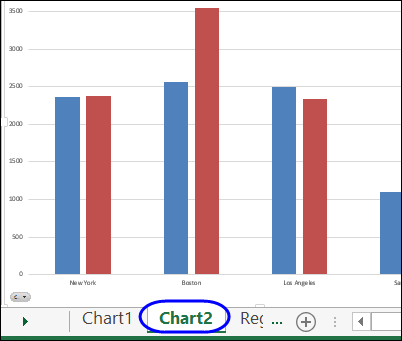
Create a Pivot Chart on the Data Sheet
To create an embedded pivot chart, on the same sheet as the pivot table, follow these steps:
- Select any cell in the pivot table
- On the keyboard, press the Alt key, then tap the F1 key.
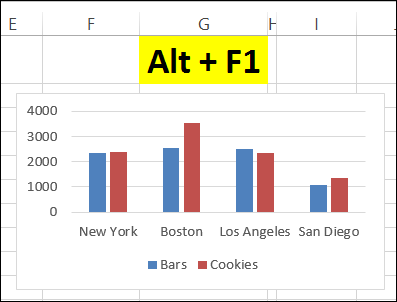
Watch the Chart Shortcuts Video
To see the steps for creating a pivot chart with shortcuts, please watch this short video tutorial.
_________________

Great, this Web site discovered to have. Greetings from Heinz from Nuremberg, Germany.