With a GetPivotData formula, you can pull data from a pivot table. For example, how many file folders were sold:
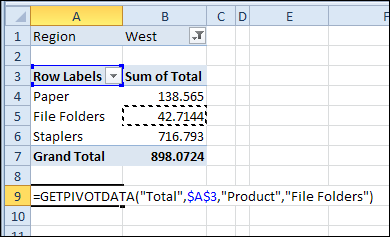
The formula works well with text fields, but you might get errors if you create a formula using dates.
In the example shown below, the formula in cell E4 refers to the date “1/1/13”, but the result is a #REF! error, even though that date is in the pivot table.
=GETPIVOTDATA(“Quantity”,$B$3,”OrderDate”,”1/1/13″)
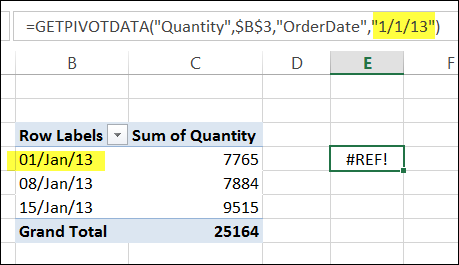
To get the correct results for dates, you can use one of the following methods:
- Match the pivot table’s date format
- Use the DATEVALUE function
- Use the DATE function
- Refer to a cell with a valid date
For written instructions, please visit the GetPivotData page on my Contextures website.
Watch the Video
To see the steps for using dates in a GetPivotData formula, please watch this short video tutorial.
____________________

thank you very much Debra for your example video,
it helps us alot,
have a nice day o/
Agus
You’re welcome, Agus, and thank you for letting me know that the video helped you!