When you add fields to the value area in a pivot table, custom names are automatically created, such as Sum of Quantity or Count of Customer.
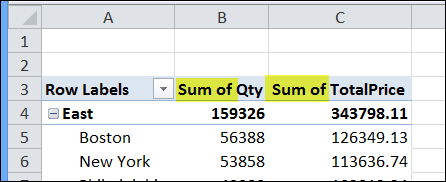
Excel won’t let you remove the “Sum of” in the label, and just leave the field name. However, you can change the heading to the field name, plus a space character, to work around this problem.
In the screen shot below, the heading has been changed to [space]Qty.
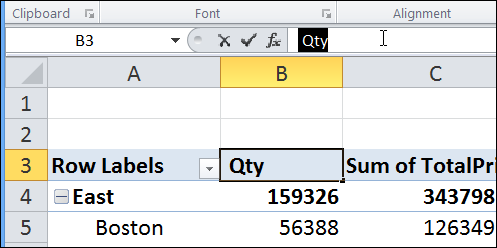
Change (Blank) Labels
Another formatting fix that you can make is to get rid of the labels that say “(Blank”)”. These appear if cells are blank in the source data, and you add those fields to the row or column labels area.
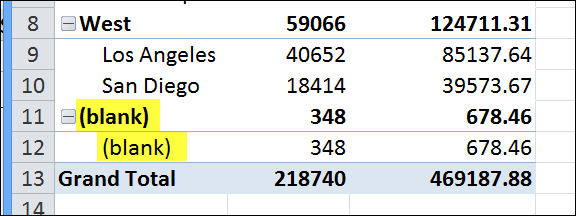
Excel shows an error message if you just try to delete those labels, but you can use a space character to replace them.
Watch the Video
Watch this short video tutorial to see how to make these changes to the pivot table headings and labels.
________________________
