There is a PivotPower add-in that’s available on my Contextures website, which helps with your pivot table tasks.
It automates some of the features that aren’t built in to an Excel pivot table, and makes some of the buried Excel pivot table features easier to access. For example, there is a command that changes all the data fields to SUM, which is handy when Excel defaults to COUNT.
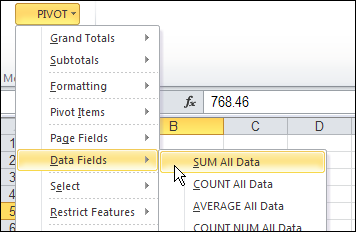
Store Favorite Settings
I’ve added new features to the add-in, to make it even more useful. Now you can store your favorite pivot table settings in the add-in, and then apply those settings to any pivot table, and the active sheet and workbook.
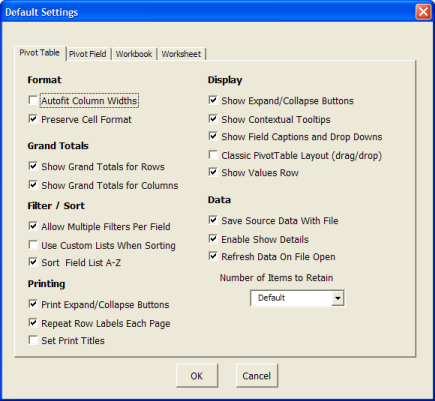
There’s a list of the new features below, and one of my favourites is Currency SUM. It changes the selected field to the SUM function, formatted as currency.
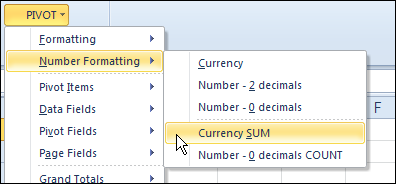
Watch the PivotPower Premium Demo Video
To see a few of the new features in PivotPower Premium, you can watch this short video.
What’s New in PivotPower Premium?
The following features have been added in the new version of PivotPower Premium:
User Guide
- Details on installing the add-in, and description of the commands
Formatting
- Column Width Autofit On
- Column Width Autofit Off
Number Formatting
- Currency
- Number – 2 decimals
- Number – 0 decimals
- Currency SUM
- Number – 0 decimals COUNT
Pivot Items
- Hide All (Blank) Items
- Show All (Blank) Items
Pivot Fields
- Clear All Fields
- Field List A-Z
- Field List Source Order
Grand Totals
- Show All Totals and Subtotals
- Hide All Totals and Subtotals
Cache
- Create New Cache
Purchase the PivotPower Premium Add-in
To make your pivot table tasks easier, you can purchase the PivotPower Premium add-in, at my Contextures website.
_______________
