If you add new products to your pivot table source data, and refresh the pivot table, the new products will appear in the drop down lists. Sometimes though, the new items appear at the end of the list, instead of in alphabetical order. This problem can occur if you have manually rearranged the items in the Row Labels area.
For example, binders were just added to this pivot table’s source data. When the pivot table was refreshed, Binders appeared at the bottom of the Product list, instead of the top.
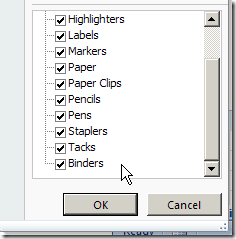
Because it’s not in alphabetical order, it’s difficult to find the new product in the list. You’d like the product list sorted alphabetically.
Sort the List
If a field is set for Manual sort, new items will appear at the end of the drop-down list. Follow these steps to sort the field in ascending order:
- Right-click a cell in the Product field. For example, right-click the Envelopes cell.
- Click Sort, and then click Sort A to Z.
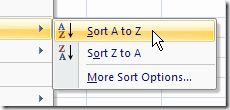
When you sort the Product field, its sort setting changes from Manual to Sort Ascending or Sort Descending. This also sorts the drop-down list, and makes it easier for users to find the items they need.
______________
For more information on Pivot Tables, please see the Pivot Table Tutorials on the Contextures Website. _________________
