If your pivot table has column labels, and more than one field in the Values area, you might want to centre the column labels.
For example, in the pivot table shown below, there are Region headings in the Column Labels area. Below each Region label, there are headings for the Qty Sold and $ Sales fields.
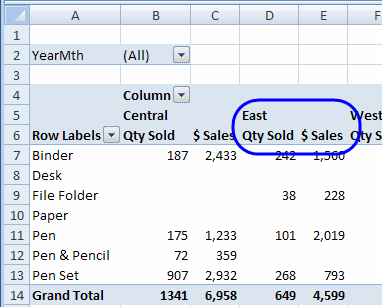
The East label is at the far left of its Qty Sold heading. It’s hard to tell which Region headings go with which Value headings.
To make the pivot table easier to read, you can centre the Region labels over their Value field headings.
To centre the column headings in Excel 2007:
- Select a cell in the pivot table
- On the Ribbon, under the PivotTable Tools tab, click Options
- At the far left, in the PivotTable group, click Options
- On the Layout & Format tab, in the Layout section, add a check mark to Merge and Center Cells With Labels
- Click OK
Each Region column label is now centred over its Value field headings.

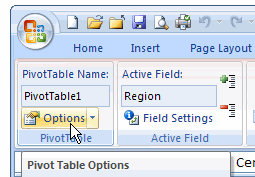
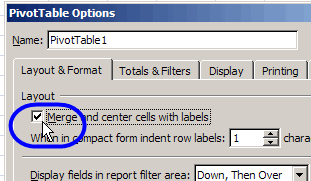
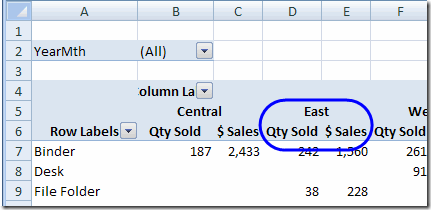
Thankyou! This was really helpful. I needed exactly what this solution offers.
I have had this problem a 1000 times before in the past and wondered how to resolve this. One checkbox is all that it took! Thank you and I will pass this on.
You’re welcome, Sandra, and it’s a well-hidden setting!
thank you so much! really helpful! i badly need this solution.