When you create a pivot chart, the series order is automatically applied. In this example, the product categories had been manually sorted in the pivot table. In the pivot chart legend, the products are in the same order: Crackers, Snacks, Bars and Cookies.
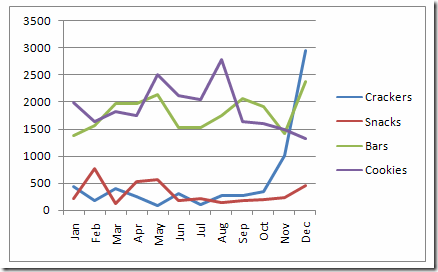
In a longer list of items, you might like the series sorted alphabetically, so they’re easier to find in the list.
Change the Sort Order
To change the sort order, follow these steps:
- Select the pivot chart
- If the PivotChart Filter pane isn’t visible, click the Analyze tab on the Ribbon, then click PivotChart Filter.
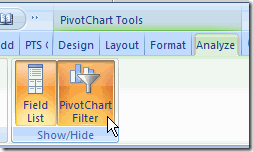
- In the PivotChart Filter pane, click the arrow in the drop-down list for the field you want to sort. In this example,
click the arrow for the Legend Fields (series), where the Category field is listed.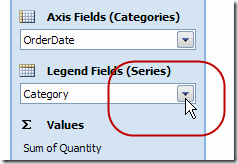
- Click Sort A-Z, to sort the categories in ascending order
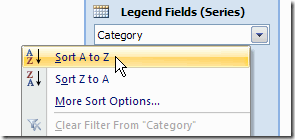
Pivot Table Series Order
NOTE: Changing the series order in the Pivot Chart will also affect the Pivot Table on which it is based.
_________________
