An Excel Table is a new feature in Excel 2007, similar to the List feature in Excel 2003. An Excel Table makes it easy for you to sort, filter, and review your data, whether it’s a few rows and columns, or thousands.
You can also use an Excel Table as the source for a Pivot Table, and new data will automatically be included in the Pivot Table source.
Arrange Your Data
Prepare your data before creating an Excel Table:
- Enter your data on a worksheet, in rows and columns, with headings in the first row.
- Remove any blank rows or columns within the data
- Leave at least one blank row and one blank column between your data, and any other data on the worksheet. Ideally, keep your data on a separate sheet.
Create the Excel Table
To create an Excel Table:
- Select a cell in your data, and on the Ribbon, click the Insert tab.
- In the Tables group, click the Table command.
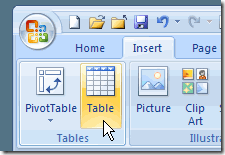
- In the Create Table dialog box, the range for your data should automatically appear, and the My table has headers option is checked. Click OK to accept these settings.
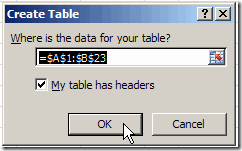
Explore the Excel Table Features
After you have created an Excel Table, you can test some of its useful features:
- Sort Data — Click drop down arrow in the heading cells, and click to sort data in ascending or descending order.
- Quick Filters — Click drop down arrow in the heading cells, and check or uncheck items to show or hide.
- Visible Headings – If headings in row 1 are no longer visible, column letters are replaced by Excel Table headings.
- New data automatically included–Add data at the end of an Excel table, and the table automatically expands to include it.
- Table Name –An Excel table is automatically named, e.g. Table1, when it is created. You can refer to this name when creating a pivot table. You can also change the name to something better, such as SalesData.
Excel Table Tutorial Video
If you’re working with lists of data in Excel 2007, be sure to use the new Excel Table feature, to make it easier to manage your data.
To see a quick demonstration of creating an Excel Table, and testing a few features, please watch this short video tutorial.
____________

CREATE TABLE IN EXCEL 2007